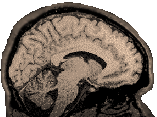
|
This information is very old...most machines where this stuff were installed are gone...still, it is a lot of information, so I'd hate to just delete it when it might be useful to someone, somewhere. Dianne Patterson 10/25/2006 MrGray runs as a standalone program under MSWindows. MrFlatMesh contains a series of Matlab routines and will run on any machine that has Matlab. Purpose MrGray allows one to classify voxels in a brain image into white matter and CSF (using a combination of automatic and manual techniques described in the tutorial) and then "grow" a gray matter layer, to a specified thickness, on the white matter. This gray matter can be saved as a 3d mesh file. MrFlatMesh uses the 3d mesh file generated by mrGray as input for its unfolding operations. NOTE: At this time (12/28/2001) , the software to view unfolded maps or activations on those unfolded maps is not available. Downloads and Links Official
Documentation: http://white.stanford.edu/~brian/mri/mrGrayDocs/mrGrayTips.html Locally, we have several useful downloads:
Image Conversion You can use MRIcro (a stand alone PC program) to create an "Analyze format" image from your raw images (spm uses Analyze format, so any spm image volumes will work). If you need to reorient the image volume you may use MRIcro's "save as" utility. However, if you have nonisotropic voxels, this may result in distortion. In such a case, John Ashburner's reorient.m will use the *.mat file that spm generates to actually reorient the image AND, it will slice the entire image into isotropic 1mm x 1mm x 1mm voxels. Reorient.m requires Matlab and SPM to be installed. Once you have the Analyze/SPM format *.img and *.hdr files, you can use the Matlab routine (analyze2mrgray.m) provided with the conversion utilities to create the correct 8 bit *.dat file used by mrGray. For example, if you have an 8 or 16 bit image (fred.hdr and fred.img), then the following matlab command will create a *.dat file (only one) and allow you to name it: >>analyze2mrGray fred.hdr This program will convert 8 or 16 bit images to the correct format. It will assume the images are 8 or 16 bit big-endian unless you tell it to expect little endian. Analyze2mrGray uses routines that come with mrFlatMesh and the SPM99 spm_vol command to parse the header. It requires Matlab. Alternatively, MRIcro can convert the image from 16 to 8 bit, using the "Save As" function. Make Mr. Gray Fun Read the tutorial document listed above to learn more about the format of functional overlay files in MrGray. The three MakeMrgrayFun m-files are all slightly different. All of them depend on Matlab, SPM and reorient.m. Preprocessing Steps 1) Flip the 3D image to put it in the same orientation as the functionals. 2) Apply reorient.m to the 3D structural after you have flipped it. 3) Coregister your functional images to the 3d structural image resulting from #2:
The direction of coregistration is important because you want a pristine 3D file with no attached mat file that might describe additional orientation changes. The functionals will end up with the mat files. 4) Generate a write filtered image of the activations from the SPM Results (after displaying the results of your analysis in SPM, select "write filtered" and name the output file. We will call this output file "activity". Three ways to Make Mr. Gray Fun makeMrGrayFun.m >>reorient activity.img (This will create ractivity.img) >>makeMrGrayFun (This will present an SPM gui interface for you to find and select "ractivity". The program will produce an output called, in this case, ractivity.fun. The result will map all activations into 4 levels of color). The output is a text file which you can open and examine. makeMrGrayFundump.m makeMrGrayFun1.m
Overall, we prefer makeMrGrayFun.m, but the other two may have interesting applications and are thus made available.
|