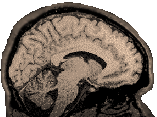|
This
information is very old...most machines where this stuff were
installed are gone...still, it is a lot of information, so I'd hate
to just delete it when it might be useful to someone, somewhere.
Dianne Patterson 10/25/2006
You
may wish to capture a screen or portion of a screen as an image file
for a variety of purposes. Here is how to do it:
- Go
to the Toolchest->Select
<Find>->
Select <MediaTools>
-
A popup is diplayed with the "Media Tools" tab chosen. Select
"mediarecorder".
- You
could also type at the prompt:
>mediarecorder
- When
mediarecorder opens, choose Task->Image->Custom Settings
and set the image format to tiff (if you want a big beautiful
photographic quality image) or gif (if you want a basic image
that isn't too big and will look alright with only 256 colors).
Click "Ok".
- In
the lower left corner of the mediarecorder interface, left-click
the yellow human face->Image from screen->select area and
record.
- Now
you have a camera cursor with a + in its center lens. Note that
a red cursor arrow also appears in the mediarecord interface,
and it is pointing to the exact location, in magnified view, where
your selection will begin when you click and hold the left mouse
button.
- Place
the + on the edge of what you want to capture, hold down the left
mouse button and drag the selection box edge down to the opposite
corner...as long as you are holding the left mouse button, you
can resize the selection box.
- When
you let go of the left mouse button, an image is created (e.g,
image1.gif, image2.gif etc.) and stored.
- Examine
the right panel on the media record interface to see or alter
the path to your images (your home directory by default)and the
names of the files that have been created there.
- Right
click on any image and choose "Get Media Info" to view
a thumbnail of the image and information about the image size
(WARNING: The thumbnail image does not refresh well...do not trust
it.). If you really want to check the appearance of your images,
try opening imgview (another icon on the mediatools page)..it
is straightforward and does the job right.
- Left
click on the image to highlight it if you'd like to rename it.
- Right
click a file and choose "delete" to delete it.
|