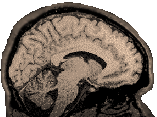
Afni Session Switching
|
|
|
Often one wants to display multiple sessions for comparison. Here is how to do that. Do NOT start multiple instances of afni from the command line, this quickly overburdens the machines (we can't run two sessions this way on our sgis unless you reduce the number of colors in the second one). Loading a Few Sessions As long as you start afni in a directory that has some legitimate afni briks in it, you should be able to hit the "new" button on the lower left of the panel to start additional instances of afni. You'll need one instance of afni for each same-orientation image you want to display (e.g., two instances if I want to compare two different axial images, but only one instance if I want to see the same image in axial and sagittal views). From a running instance of afni, you can switch to a different directory as follows: Choose "Define Datamode" Read Sess-->A box appears with directory and file selectors. Use .. in the directory selector to go up a directory (you may want to stretch the box to the left so you can see the directory selector better), or to go down through the directories, choose the directory by clicking on it. Choose the "filter" button to refresh your view in the directory and file selectors. Make sure that both the "filter" and "selection" paths are correctly specified before you hit "set". If you have successfully selected a directory with legitimate afni files, a popup will inform you. Now, on the main afni panel, choose "Switch Session" and browse down to your new session. As a final check that you are viewing the intended item, choose "Axial" and note the path displayed at the top of the axial image. You may wish to check both "Switch Function" and "Switch Anatomy" as well. Loading a Ton of Sessions Automatically Go to the parent directory that contains all the directories containing your afni briks (or directories containing directories containing afni briks etc.). type the following: >afni -R Go check your email, have a cup of coffee etc. When you come back, afni will have identified all subdirectories containing files it recognizes (including *.img files). Use "Switch Session" and then "Switch Anatomy" and "Switch Function" to display your files. |